There are few steps to solve this problem:
Uninstall from Firefox
Firefox Homepage and default search
1 - Open Firefox explore.
2 - Click "Open Menu" on the right-top and click “Options” open “Options” panel.
3 - Click “General” tab.
4 - Delete istartsurf homepage link and set a new homepage link. Or click "Restore to Default".
5 - Click "OK".
6 - Choose “Manage Search Engines” in the search list.
7 - Choose "istartsurf" and click "Remove",then click “OK”.
8 - Restart Firefox explore.
9 - Type: about:config on address bar and click on I'll be careful, I promise
and then type: istartsurf on the search and delete it.
10 - Reset Firefox
2 - Click "Open Menu" on the right-top and click “Options” open “Options” panel.
3 - Click “General” tab.
4 - Delete istartsurf homepage link and set a new homepage link. Or click "Restore to Default".
5 - Click "OK".
6 - Choose “Manage Search Engines” in the search list.
7 - Choose "istartsurf" and click "Remove",then click “OK”.
8 - Restart Firefox explore.
9 - Type: about:config on address bar and click on I'll be careful, I promise
and then type: istartsurf on the search and delete it.
10 - Reset Firefox
- Open Mozilla Firefox
- Press simultaneously Ctrl+Shift+A
- Disable the iStartsurf add on
- Go to Help (1)
- Then Troubleshoot information (2)
- Click on Reset Firefox (3)
Uninstall from IE
IE Homepage and default search
1 - Open IE Explore.
2 - Click “Tools->Internet Options”,Open “Internet Options” panel.
3 - Click “General” tab.
4 - Delete istartsurf homepage link and set a new homepage link,or click "Use blank".
5 - Click “Settings” button in the “Search” area,open “Manage Add-ons” panel.
6 - Choose istartsurf and click "Remove",then close “Manage Add-ons” panel.
7 - Click “Apply” or “OK” on “Internet Opens” panel to save the changes.
2 - Click “Tools->Internet Options”,Open “Internet Options” panel.
3 - Click “General” tab.
4 - Delete istartsurf homepage link and set a new homepage link,or click "Use blank".
5 - Click “Settings” button in the “Search” area,open “Manage Add-ons” panel.
6 - Choose istartsurf and click "Remove",then close “Manage Add-ons” panel.
7 - Click “Apply” or “OK” on “Internet Opens” panel to save the changes.
Uninstall from Chrome
Chrome Homepage and default search
1 - Open Chrome explore.
2 - Press Alt+F or Click “Customize and control Google Chrome” in the right-top of the page and click "Setting".
2 - Press Alt+F or Click “Customize and control Google Chrome” in the right-top of the page and click "Setting".
3 - Click “Set of pages” link of "On startup" ->delete istartsurf homepage link ->click “OK”.
4 - Click "Change" link of "Apperance" ->delete istartsurf homepage link ->click "OK".
5 - Click “Manage search engines”->delete istartsurf,then click “OK”.
6 - Restart Chrome explore. If it's still existing, please see advance solution for google chrome below.
Restart your computer after completing all the above steps.
If above solution is not work, try another advance
Advance solution for removing IstartSurf
Step 3: Remove in Regedit
Step 3: Remove in Regedit
- Press Windows Logo + R and type: Regedit and click OK
- Press Ctrl + F to find "istartsurf" . Right Click on the link and Delete one by one
- Press F3 again and again to find more and delete them all when you see them until it shows message below: Finished Searching
- Close all browsers and open it again. It's working well. If still not working, restart your computer.
Step 4: Remove in Installed IstartSurf from your computer folder
1. Press Windows Logo + R and type: appdata and click OK
1. Press Windows Logo + R and type: appdata and click OK
3. You will find "istartsurf" folder in Roaming folder. Delete it.
4. Delete your browser shortcut and create a new one.
5. Now, istartsurf is not appear anymore.
Step 5: Right Click on Google Chrome or FireFox icon on Desktop and go to Property and change it target.
Step 5: Right Click on Google Chrome or FireFox icon on Desktop and go to Property and change it target.
How To Remove istartsurf from Startup Website, To Remove istartsurf, Advance solution for removing IstartSurf, How to remove web browser hijacker, how to remove istartsurf hijacker, [Solved] How To Remove iStartSurf from Startup Website








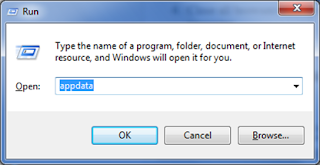



0 comments :
Post a Comment